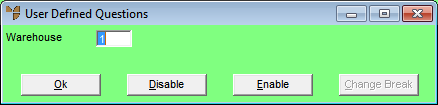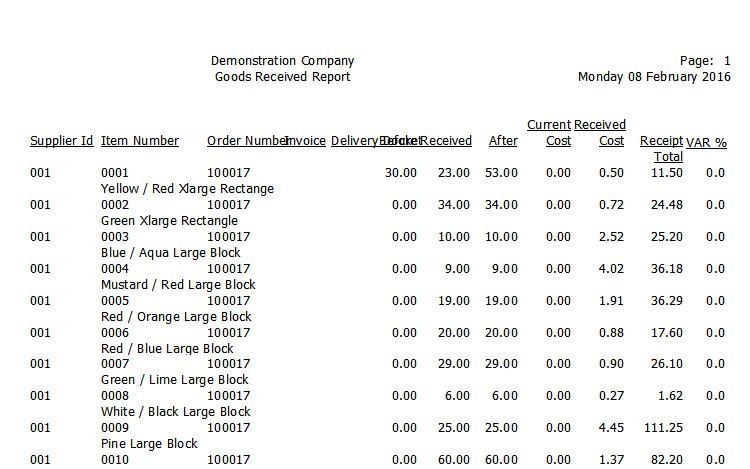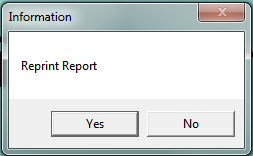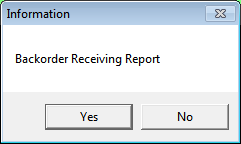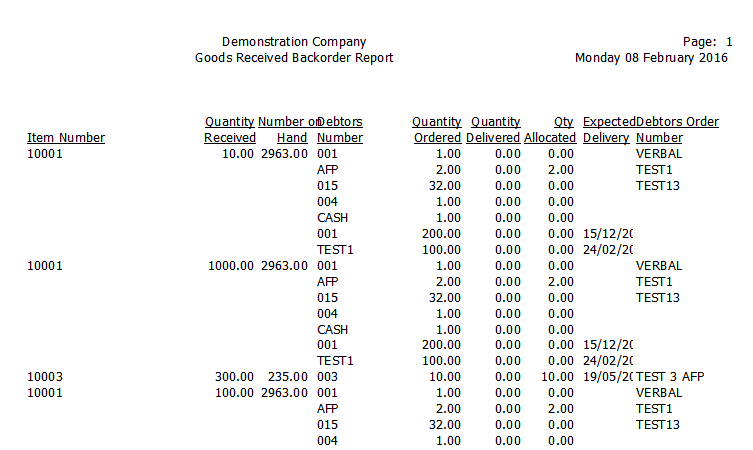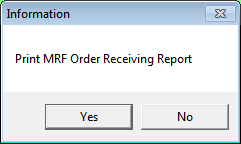Goods Received - File - Goods Received Report
The Goods Received Report is a list of all items received through the Goods Received program in MDS since the last time the report was printed. The report lists item number, description, order number, supplier invoice number, delivery docket number, on hand quantity before and after, current unit cost, received unit cost, and % variance in cost. The % variance is calculated for any variances in the price between purchase order and invoice value. After the report has been printed, you have the option to print the following related reports:
- Backorder Receiving Report for the items just received
- MRF Order Receiving Report if you have selected that option on the Goods Received screen (refer to "Goods Received - Edit - Print MRF Report")
- labels for the items (which could be used for shelves or item packets).
|
|

|
Warning
When you print the Goods Received Report, Backorder Receiving Report and/or MRF Order Receiving Report, all records printed on the report will be saved to history. This means those records won't be printed if you run the report again. In fact, the next time you run any of these reports, nothing will be printed until you complete another goods received batch. This is to prevent the report/s from getting too big and printing out a full history of all goods received records in Micronet every time you print them.
|
|
|

|
Technical Tip
Temporary items that are flagged to be deleted at End of Month (in the Delete at EOM if no stock field on the Item Update screen - Extra tab) will only be deleted after the Goods Received Report has been run for all warehouses. Refer to "File - Inventory - Extra" for more information.
|
To print the Goods Received Report:
- Display the Goods Received screen.
Refer to "Goods Received Processing Overview" for the steps involved.
- Select FILE | GOODS RECEIVED REPORT.
Micronet displays the User Defined Questions screen.
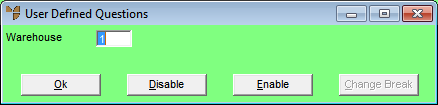
- Enter the number of the Warehouse you want to report on and select Ok.
You can delete the default warehouse to include all warehouses in the report.
Micronet displays the Select Output Device screen.
- Select whether you want the report displayed on screen, printed, saved to a specific type of file, faxed, or emailed in a specific format.
Micronet prints or displays the Goods Received Report.
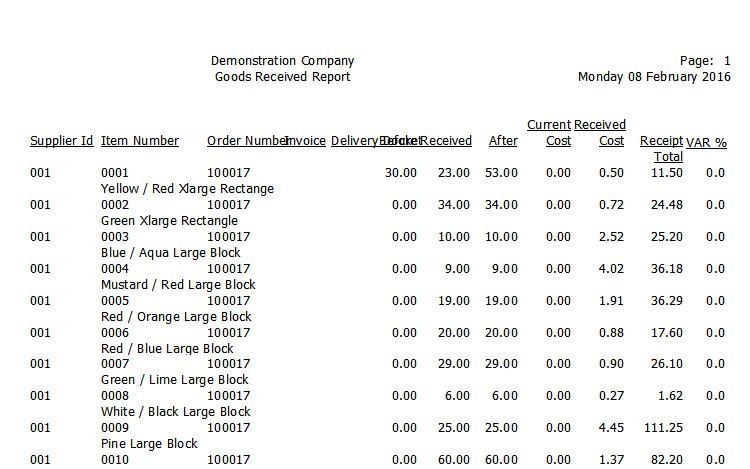
Goods Received Report
When it has finished printing the report, Micronet displays a message asking if you want to reprint the report.
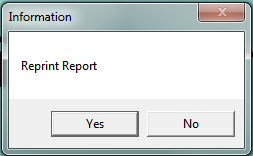
- Select Yes to reprint the report or No if you don't want to.
Micronet displays a message asking if you want to print the Backorder Receiving Report.
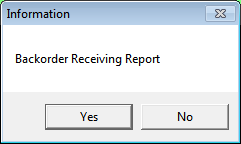
- Select Yes to print the report or No if you don't want to.
Micronet prints the report (if selected).
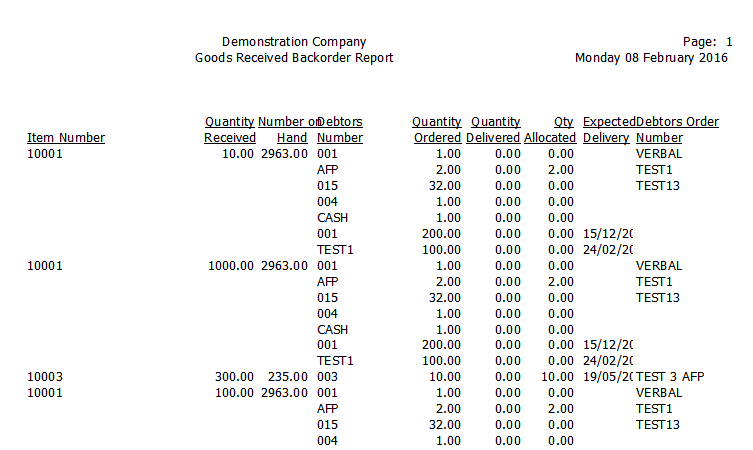
Goods Received Backorder Report
If you selected to print the MRF Order Receiving Report on the Goods Received screen, Micronet displays a message asking if you want to print the MRF Order Receiving Report.
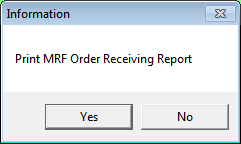
- Select Yes to print the report or No if you don't want to.
Micronet prints the report (if selected).
When it has finished printing the report, Micronet redisplays the Goods Received screen.
![]()